GSE SMART IPTV
Overview
GSE SMART IPTV is a complete user-defined advanced IPTV solution for your iOS device. With a built-in strong player that supports most formats including M3U with options and XTREAM platforms
In this tutorial, we are going to show you how to bring IPTV channels to your GSE smart IPTV App. Begin by downloading GSE SMART IPTV app on your iOS or android device . The process of bring IPTV channels is same for both android and iphone devices
Download GSE smart IPTV
GSE smart IPTV app available for iPhone ,iPad , Android smart phones and tablets , tvOS and MAC OS X. You can download it from Play store or App store .
Download for Android devices : https://play.google.com/store/apps/details?id=com.gsetech.smartiptv
Download for iOS devices : https://apps.apple.com/app/gse-smart-iptv/id1028734023
Download for MAC OS X : https://apps.apple.com/se/app/gse-smart-iptv-pro/id1293083751?l=en&mt=12
Download for Amazon Fire TV stick : gsesmartiptv.com/dlgseiptv.php
Bring IPTV channels to GSE smart IPTV
Install IPTV on GSE smart IPTV
- Navigate to XTREAM CODES API
navigate to XTREAM CODES PAI section from app menu
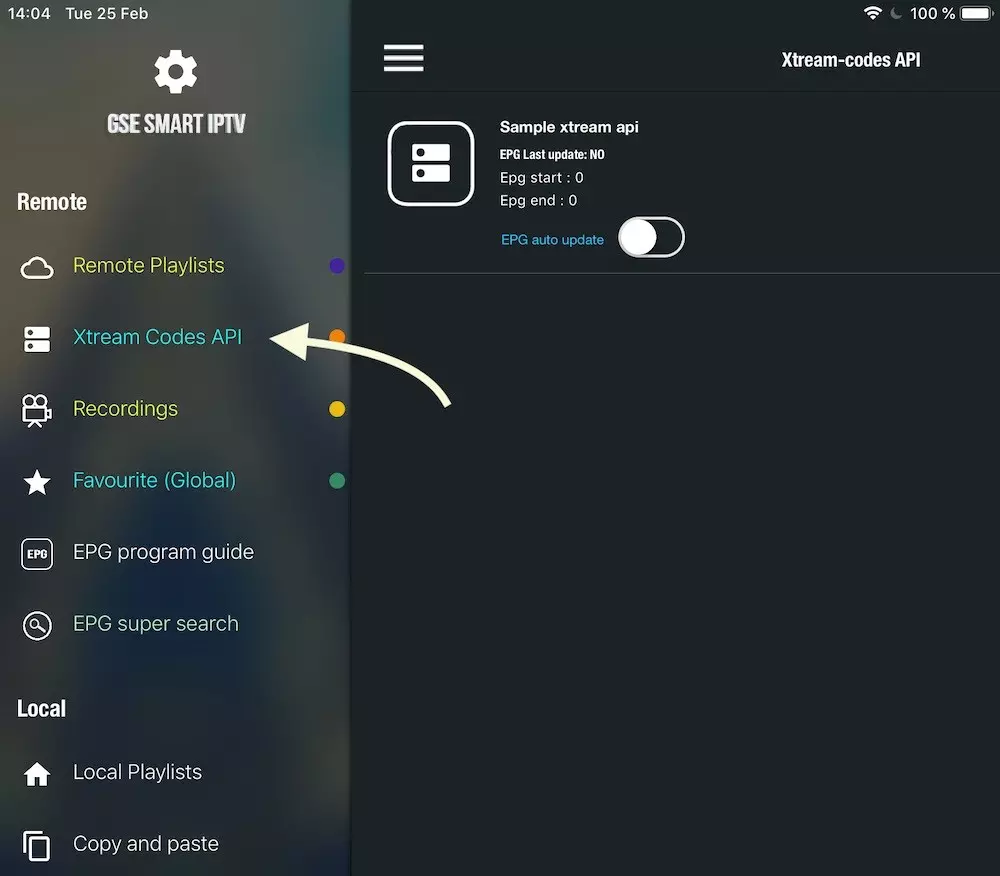
Press + icon
Press + icon to add new XTREAM CODES list
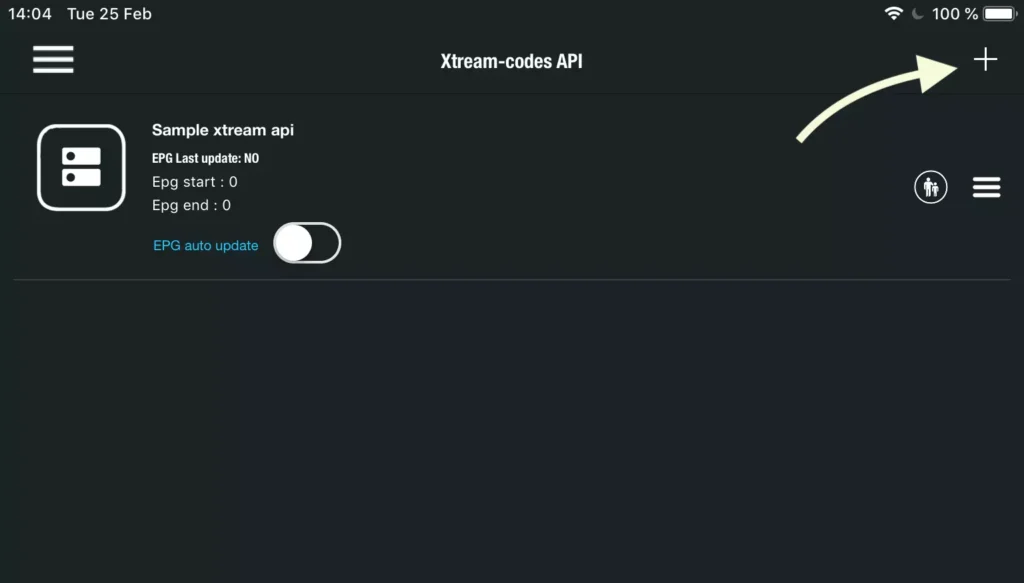
Enter Xtream based details
Enter Xtream based connection details : Server , username and password which provided by your IPTV provider. (the details in picture are example and you need enter your own )
You need set a name in Any Name field , It can be any name as you like .
Turn ON Autoupdate EPG
Then press login
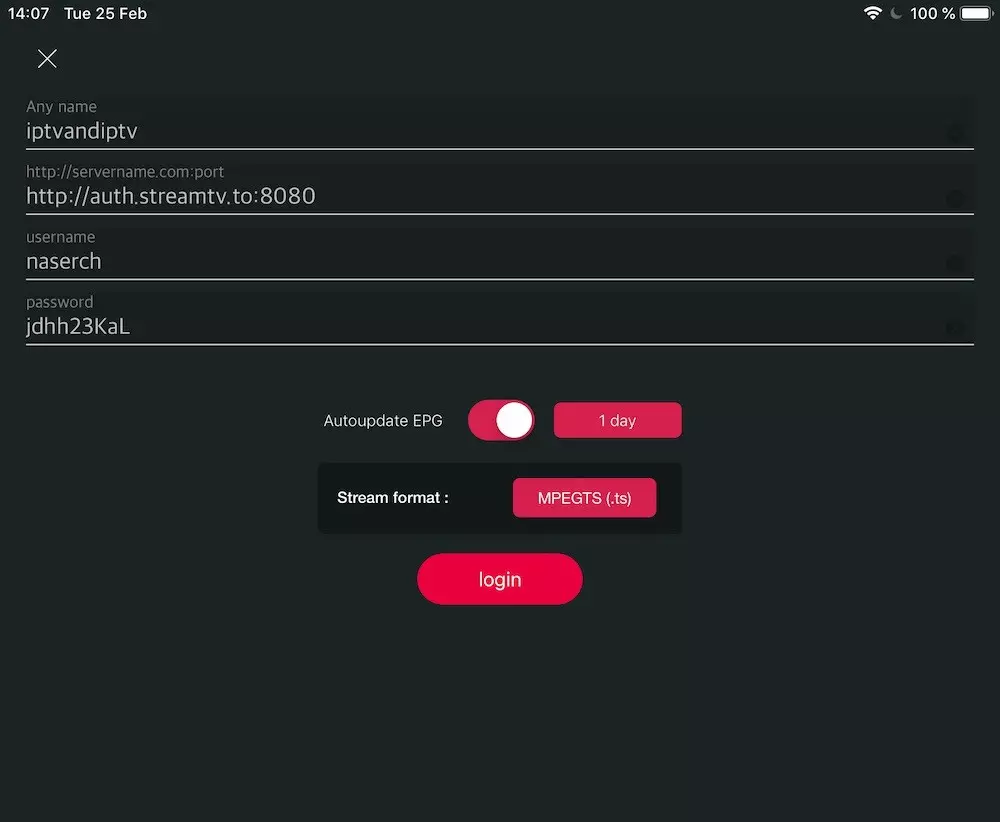
Enter created list and watch movies and Live TV channels
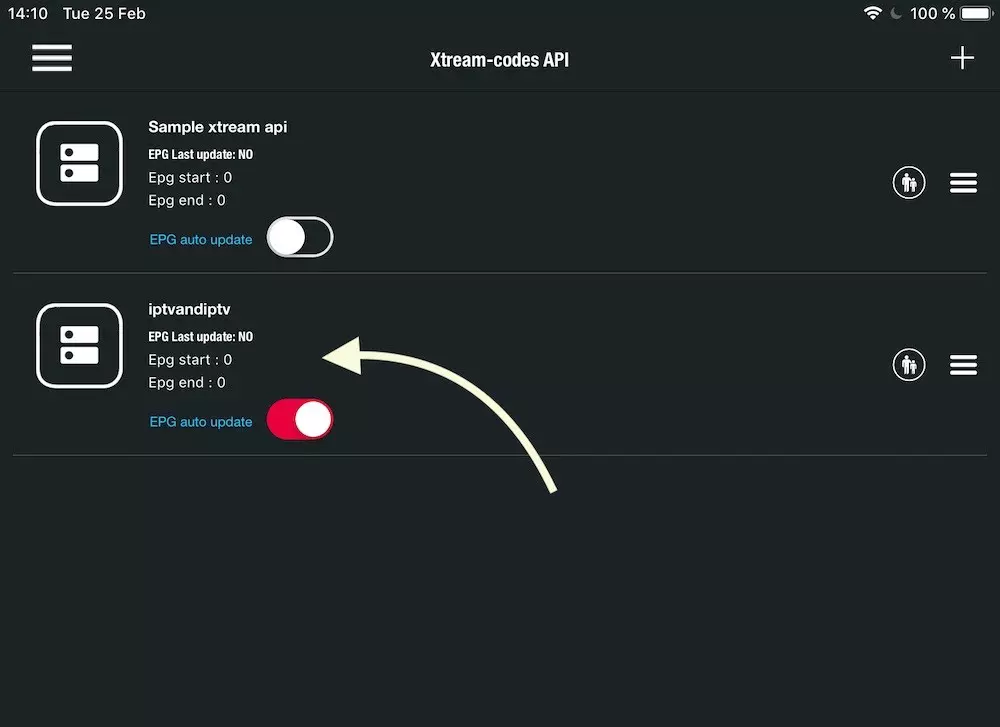
FAQ
You can use Remote Playlists section , press + button and choose Add M3U URL , then paste M3u link .

How record a channel ?
When choose a channel in list choose Play/Record in pop up .

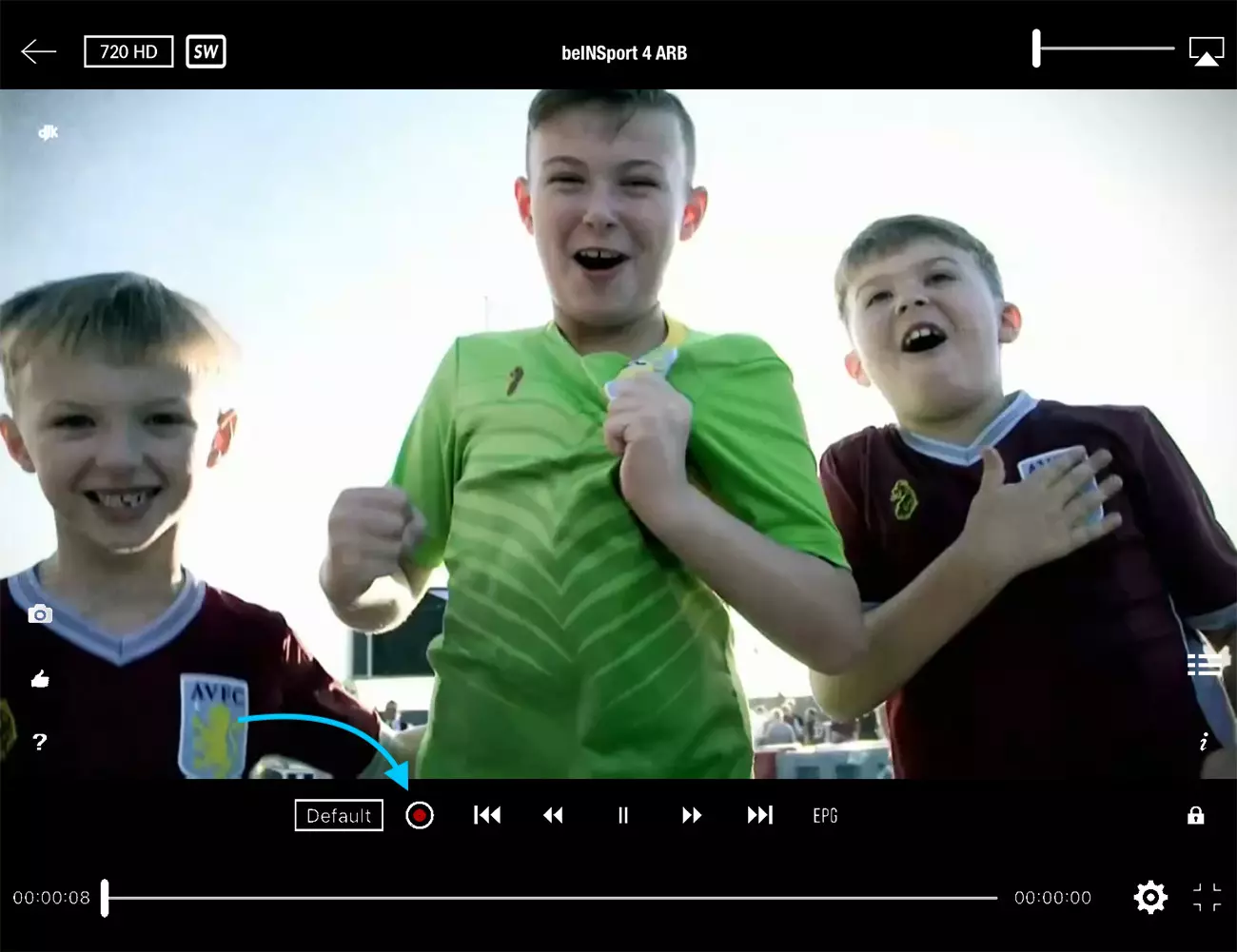
How remove advertise from GSE smart IPTV?
GSE smart IPTV free version show advertise while change channels, You need purchase it to remove ads .
To purchase app navigate to Purchase from app menu and follow purchase process .
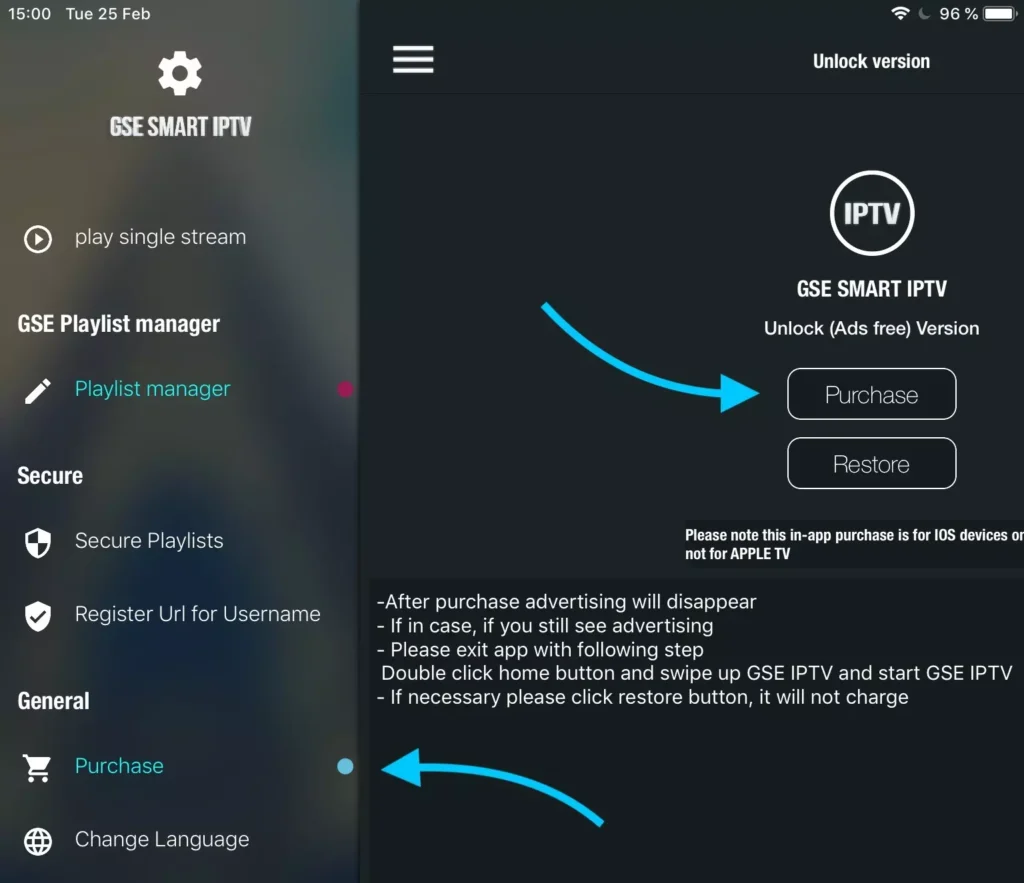
How cast IPTV Channels over Chromecast ?
Press Cast icon on TOP-RIGHT side of app . to stream GSE smart IPTV screen over an available Chromecast device